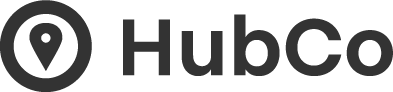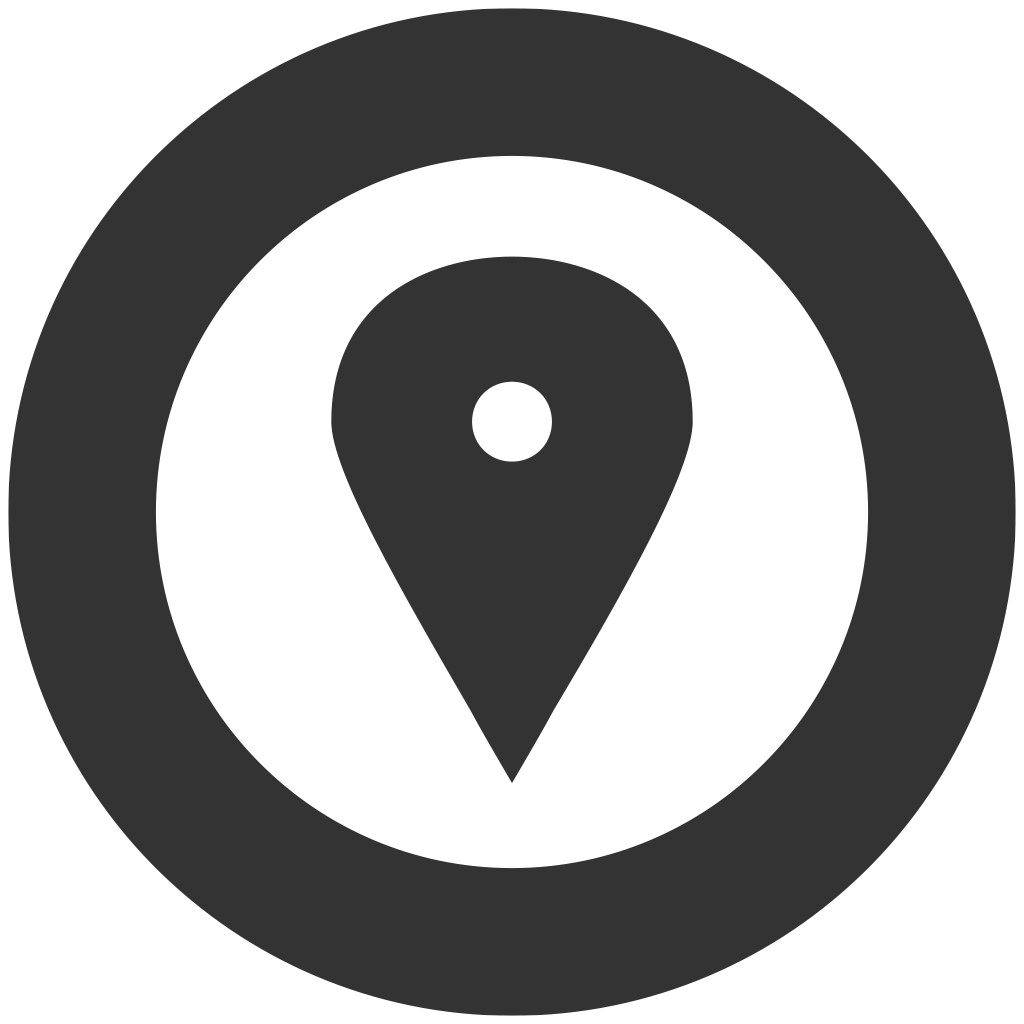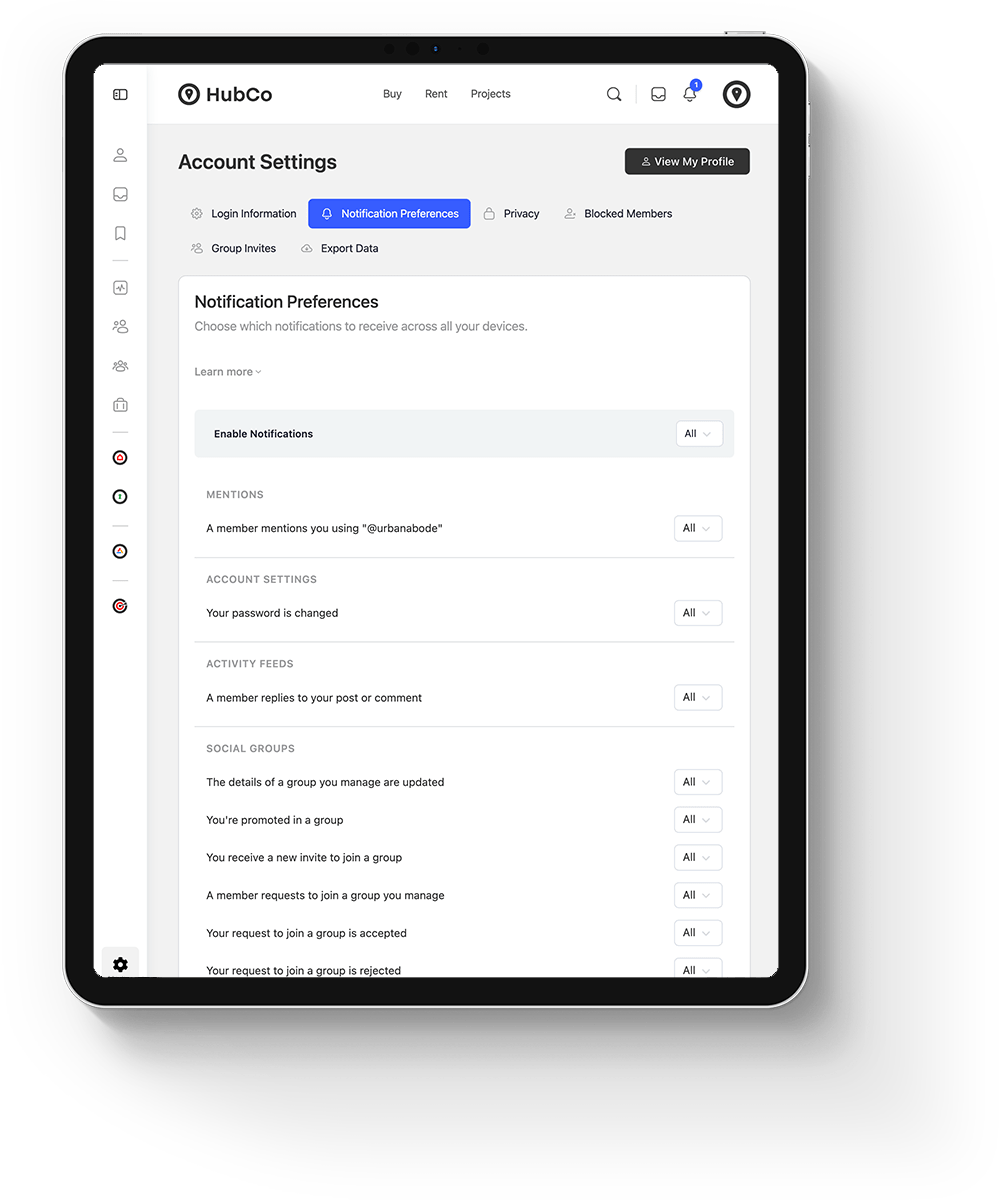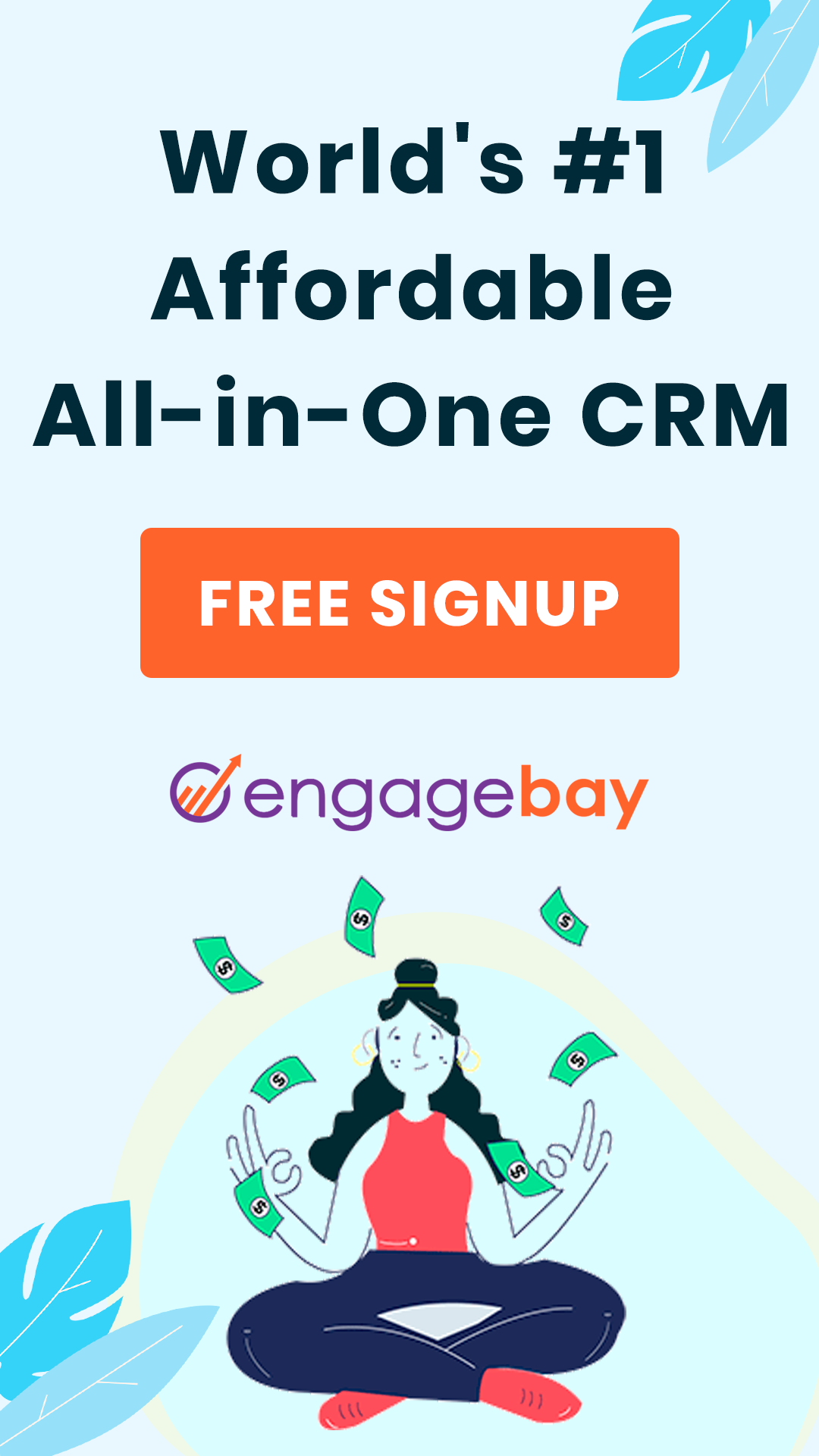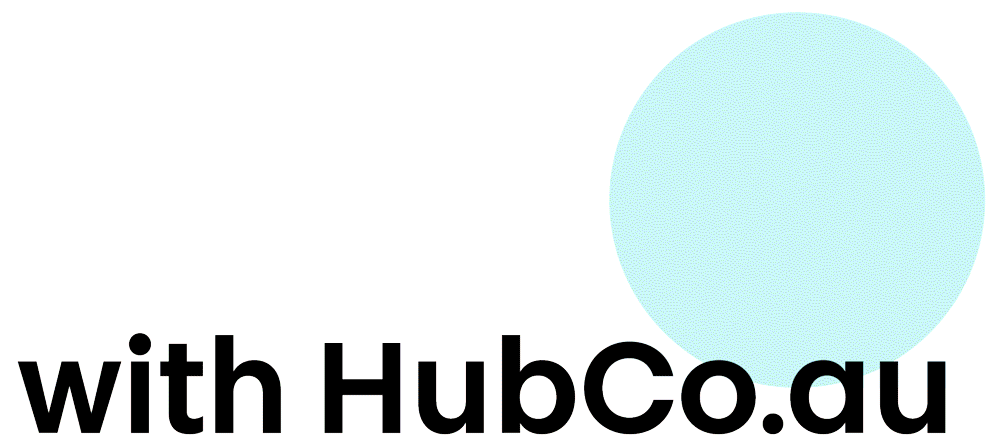Personalize Your Experience
Exploring HubCo’s Account Settings – When it comes to maximizing your experience on HubCo, understanding and customizing your Account settings is key. In this post, we will walk you through the various tabs and options available within your Account settings. By diving into these settings, you’ll discover how to tailor your preferences, manage notifications, and make the most of your HubCo journey.
Login Information

Notification Settings

Mention Notifications
Stay in the loop when someone mentions you using “@username”. Enable or disable email and web notifications specifically for mentions to ensure you never miss important interactions.
Account Settings Notifications
Keep track of important account-related activities. Get notified via email and web when your password is changed or when certain account settings are updated.
Activity Feeds Notifications
Stay engaged with the community by receiving notifications when a member replies to your post or comment. Be alerted via email and web, ensuring you never miss any valuable interactions.
Group Notifications
If you’re actively involved in managing or participating in groups, these notifications are essential. Receive email and web notifications for updates to groups you manage, membership requests, promotions, messages, and new posts within subscribed groups.
Private Messages Notifications
Stay connected and never miss a private message. Receive notifications via email and web when you receive new private messages, helping you maintain effective communication within the HubCo community.
Notification Settings – Additional Settings
Apart from notifications, you have the option to enable or disable Safari notifications. This allows you to receive web notifications through your browser, even when you’re not actively browsing HubCo.au. Customizing your Account settings on HubCo.au empowers you to personalize your experience, ensuring you receive relevant notifications and stay connected with the community. Take a few moments to explore and adjust your preferences, tailoring them to your needs. Stay informed, and engaged, and make the most of your HubCo journey with a personalized Account settings configuration.
Subcriptions
The Subscription tab, found within the Notification Settings of your HubCo Settings, provides a convenient overview of your notification subscriptions for the Groups you follow. It serves as a centralised hub for managing and adjusting your Group notification preferences, here you can remove your notification subscription by clicking on the X
Privacy – Control Your Profile Visibility
At HubCo.au, we understand the importance of privacy and giving you control over how your profile information is shared. In this informative blog post, we will explore the privacy features and visibility settings available for your HubCo profile. Discover how you can customize who can view specific details, ensuring your privacy preferences are respected while still showcasing your professional information.
Profile Visibility Settings
Your HubCo profile contains various details that contribute to your professional identity. With profile visibility settings, you have the power to choose who can see specific information. Let’s explore the different elements and their visibility options:
Personal Visibility:
- First Name: Select whether your first name is visible to the public.
- Last Name: Choose the visibility level for your last name.
- Nickname: Decide if you want to make your nickname public.
- Location: Control the visibility of your location information, choosing whether it is visible to the public.
- Profession: Determine the visibility level for your profession displayed on your profile.
- Social Networks: Choose whether you want your connected social networks to be visible to the public.
About Visibility:
- Edit About: Decide whether your profile’s About section is visible to the public. This section allows you to provide a brief introduction or summary of your professional background.
Experience Visibility:
- Title: Manage the privacy settings for your job titles.
- Employment Type: Control the visibility of your employment type (full-time, part-time, freelance, etc.).
- Company Name: Choose who can view the names of the companies you are associated with.
- Current/Previous: Decide the visibility of your current and previous employment details.
- Website: Select the visibility level for the website links associated with your professional experience.
- Location: Control the visibility of the locations associated with your employment history.
- Location Type: Manage the visibility of the type of location (e.g., city, state, country) associated with your experience.
- Start Date: Determine who can see the start dates of your employment history.
- End Date: Choose the visibility level for the end dates of your previous positions.
- Description: Control the visibility of the job descriptions or summaries associated with your professional experience.

Blocked Members

Blocked Members:
The Blocked Members feature in your HubCo Account Settings provides you with a comprehensive list of all the members you have chosen to block from making contact with you. This functionality ensures that you can maintain a safe and comfortable online environment tailored to your preferences. By blocking certain individuals, you can prevent them from sending you messages or engaging with your posts and updates.

How to Access Blocked Members:
Accessing the Blocked Members section is easy. Simply follow these steps:
- Log in to your HubCo.au account.
- Locate the Account Settings option, usually represented by a cog or gear icon.
- Within the Account Settings, navigate to the Blocked Members tab.
- Here, you will find a list of all the members you have blocked.
Benefits of Blocked Members:
Blocking members on HubCo.au offers several advantages, including:
- Maintaining Privacy: By blocking unwanted contacts, you can safeguard your personal information and control who can engage with you on the platform.
- Creating a Positive Experience: Blocking disruptive or negative members allows you to curate a more enjoyable and supportive community experience, free from unwanted interactions.
- Fostering a Safe Environment: The Blocked Members feature contributes to a safe and secure online space, where you can engage with like-minded individuals without interference from those who may not align with your goals or values.
Experience Visibility:
Should you decide to unblock a member or reassess your blocked list, HubCo’s Account Settings provide you with the flexibility to make changes easily. Simply navigate to the Blocked Members tab and choose to unblock individuals as desired. This gives you the freedom to adjust your preferences and connections on the platform.
The Blocked Members feature in your HubCo Account Settings empowers you to control your interactions and connections within the community. By utilizing this functionality, you can ensure a safe, positive, and personalized experience tailored to your preferences. Take advantage of this powerful tool to manage your online interactions effectively and create the HubCo experience that best aligns with your professional goals and values.
Group Invites
Generally, anyone from any group can invite you to their Group. Group Invites allow you to restrict invites to members who are connected.
Export Data
In HubCo’s Account Settings, you have the ability to request an export of all the data you have created on the platform. This feature allows you to securely download a copy of your data for various purposes, such as backup, analysis, or transferring to other platforms. Initiating the export process is straightforward – simply click the designated button to start a new request. To ensure the security of your data, an email will be sent to you to verify the request. Once your request is submitted, the site administrator will review it. If approved, a zip file containing your requested data will be generated and sent to your email address. The export data feature provides you with the flexibility and control to manage and utilize your HubCo data effectively.